Tags¶
Tags are keywords attached to the scene graph nodes. You can add as many tags as needed on anode, and tags can be any string, except for the comma character (,). my-tag, character,harry and eye,left,blue are valid tags lists.
Tags are inherited down the hierarchy. When you tag a node, its children are implicitly tagged as well. When you remove the tag, the children are implicitly untagged.
You can tag your hierarchy outside of Guerilla. In fact, this is the recommended way of proceeding, as this prevents tags from being deleted when you delete/update a Guerilla reference.
When exporting to Alembic, make sure your hierarchy objects are exported with the extra string attribute GuerillaTags. When referencing the abc file, Guerilla will automatically detect this attribute and set the objects tags accordingly.
When exporting a scene from Autodesk Maya® using the Guerilla Export Plugin, simply add the GuerillaTags dynamic string attribute on transform nodes you want to tag.
Set the GuerillaTags attribute with the tag list.
- Select the Reference node
- Tag the node by typing in the
Properties > SceneGraphNode > Tags edit box.
The children will automatically inherit the tag.
- Select a single or multiple nodes
- Tag the nodes by typing in the
Properties > SceneGraphNode > Tags edit box a comma separated list of keywords.
Guerilla comes with four predefined tags that you can use: All, Characters, Props, Set. By default all scene graph nodes have the All tag.
You can also remove tags on a node by prefixing it with -.
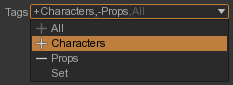
- Select a node using a view.
- Toggle between 'Tag added' and 'Tag removed' using the '+' and '-' buttons at the left of a tag in the drop down menu of the Tags combo box in the node Properties view.
It's possible to filter the display of scene graph nodes in a Viewport by using tags.
- Select a viewport.
- Filter nodes by using the drop down widget to add or remove tags.